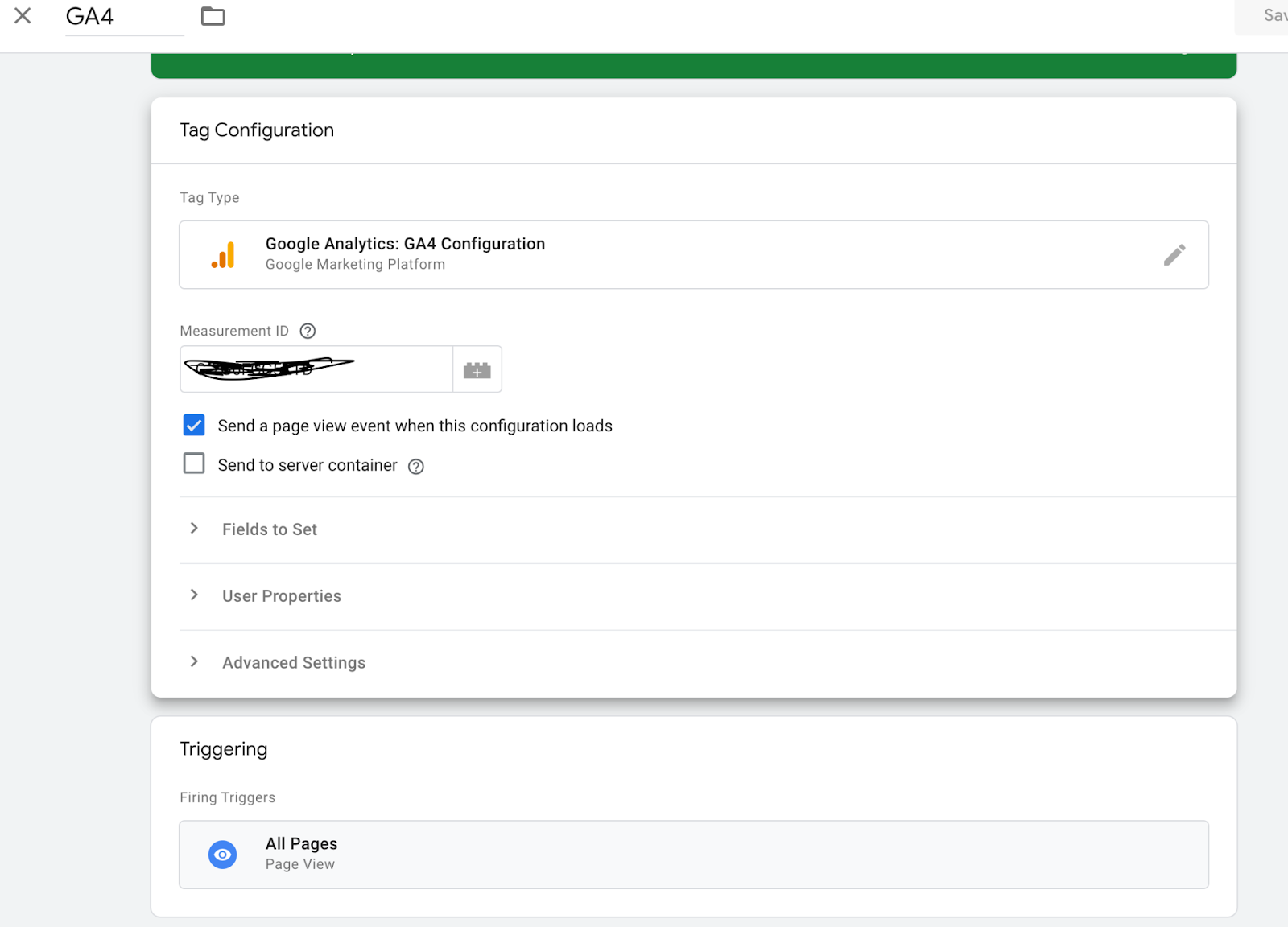To connect GA4 to Thrive via Google Tags Manager, follow the steps given below -
1. Open the Google Tags Manager container that you have installed on your site.
2. Add your GA4 configuration tag.
Copy the Measurement ID from GA4 —
In the Admin section of GA4, go to the Property settings and click “Data Streams.” Select your Data Stream and find your Measurement ID in the “Stream Details” section. Copy this ID:
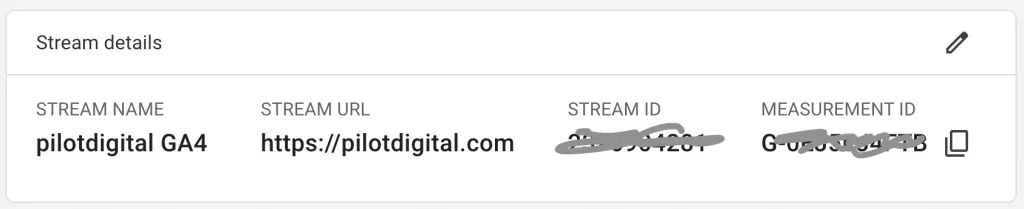
Add a GA4 Configuration tag in GTM — In GTM, click add a new tag. For “Tag Type,” select “Google Analytics: GA4 Configuration."
Paste your Measurement ID — In the “Measurement ID” field, paste the Measurement ID you copied from your GA4 account’s Data Stream.
Send page view events from this tag — To make sure you're sending page view events to your new GA4 account, check the box that says “Send a page view event when this configuration loads.”
Name the tag — Name this tag something like “GA4 Config”
Add a trigger that fires on all page views — We want this tag firing on all pages of our site, so add a Page View trigger to fire on all pages.