You can follow the steps below to integrate Thrive with your Petpooja PoS:
Login to your Thrive dashboard.
Go ahead with Step 3, POS integration.
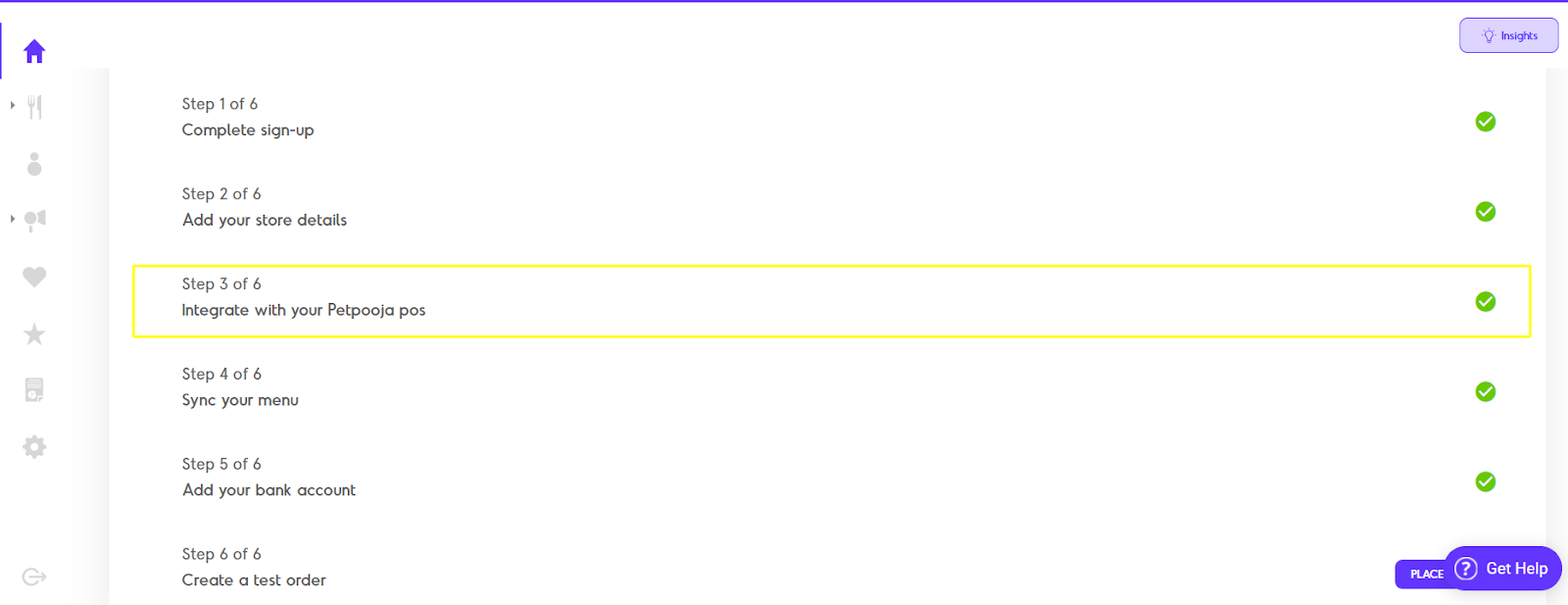
Go to the Petpooja dashboard, go to Settings under Configurations from the menu on top left. Here you’ll find your Restaurant ID.

Now go to the Thrive dashboard and enter the Petpooja Restaurant ID in the relevant field and save to proceed.
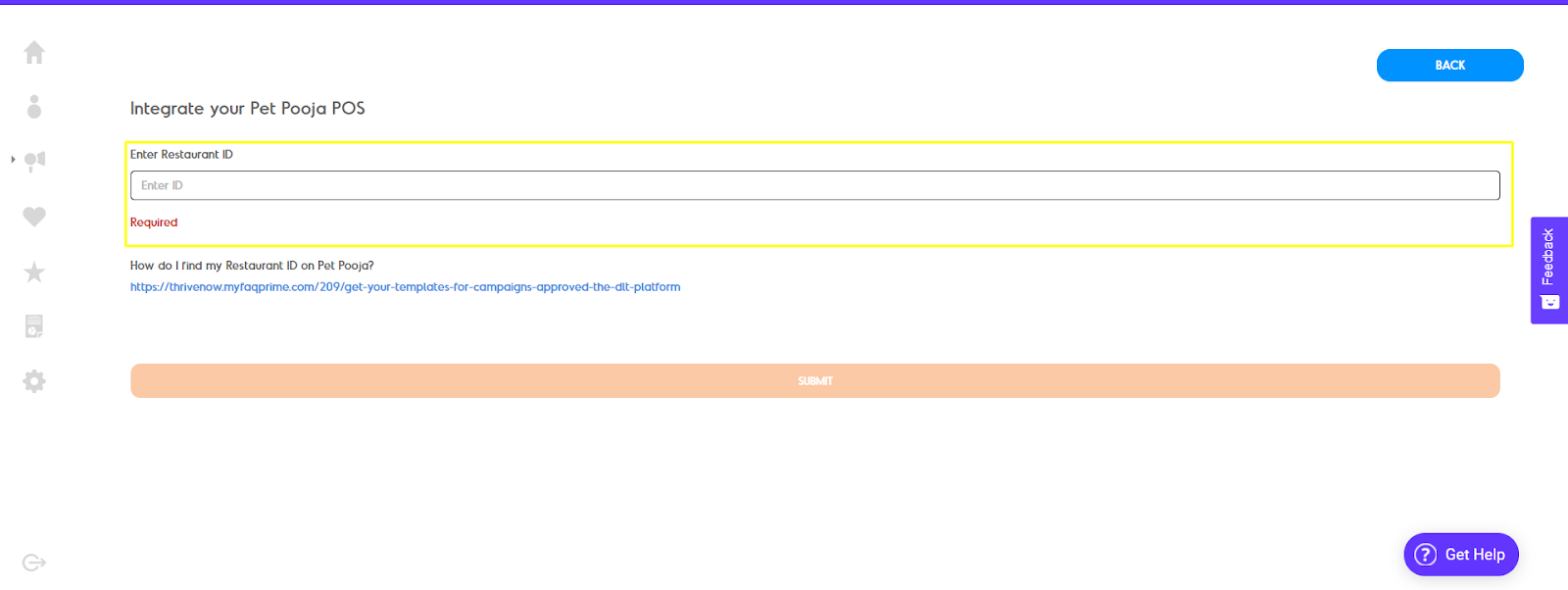
The integration will be done in the backend within 36 hours and the completion will be indicated with a check  next to the POS integration field.
next to the POS integration field.
Now within Menu Management under Online Ordering on the Thrive dashboard, select the Sync Items option.
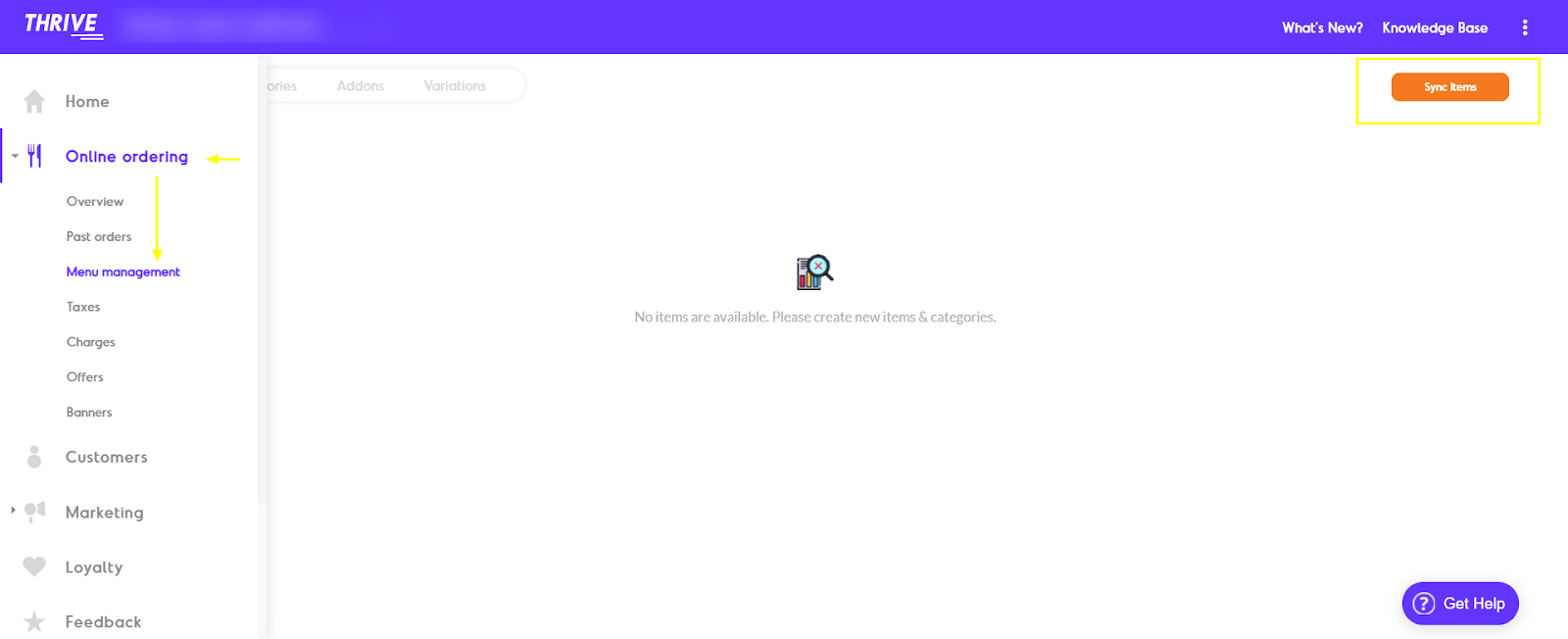
That's it you're done!