Follow the steps below to integrate Thrive with your POSist Pos:
Login to your POSist dashboard.
Login to your Thrive dashboard.
On the Thrive dashboard, go ahead with Step 3.
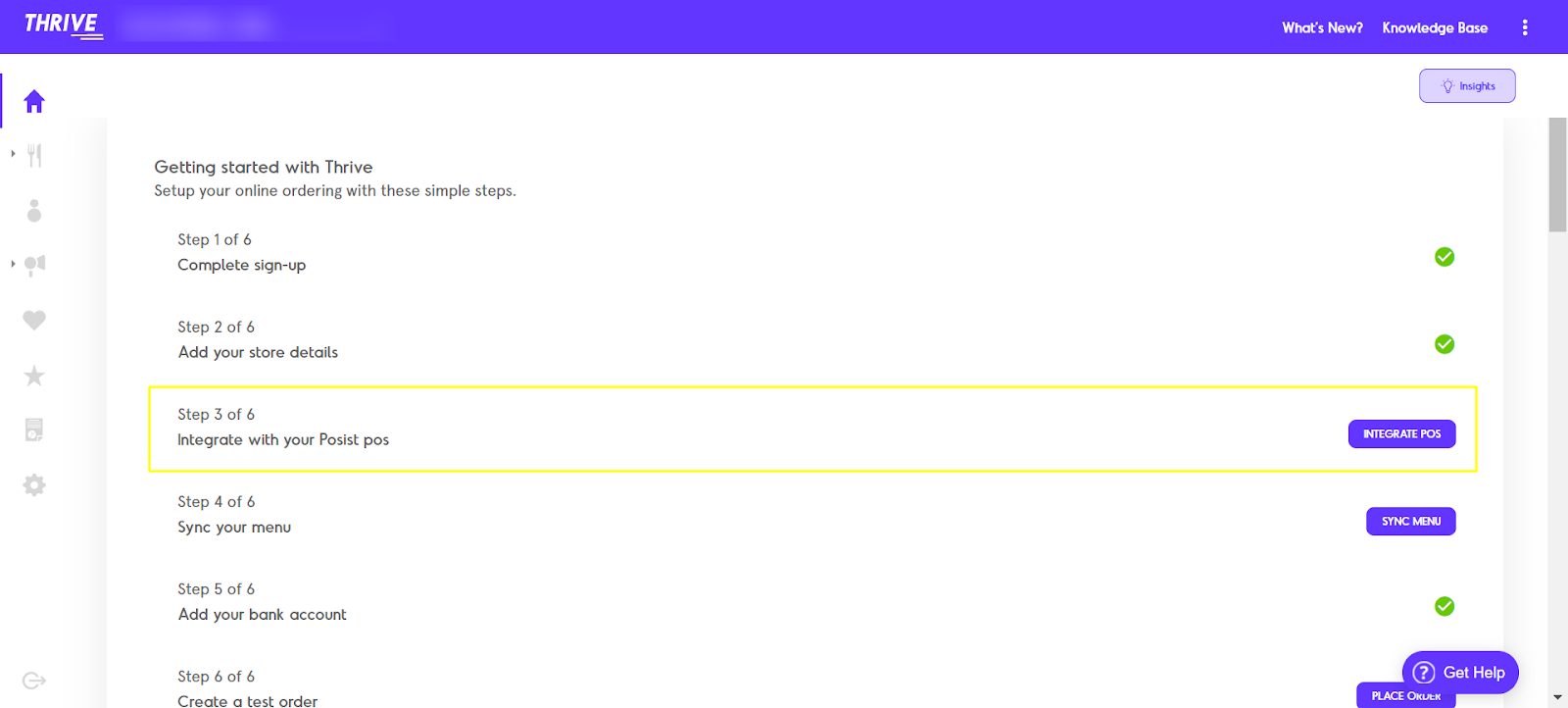
On the POSist dashboard, go to the 3rd Party Integration under Integrations from the side menu, within the Brand, Cluster and Merchant.
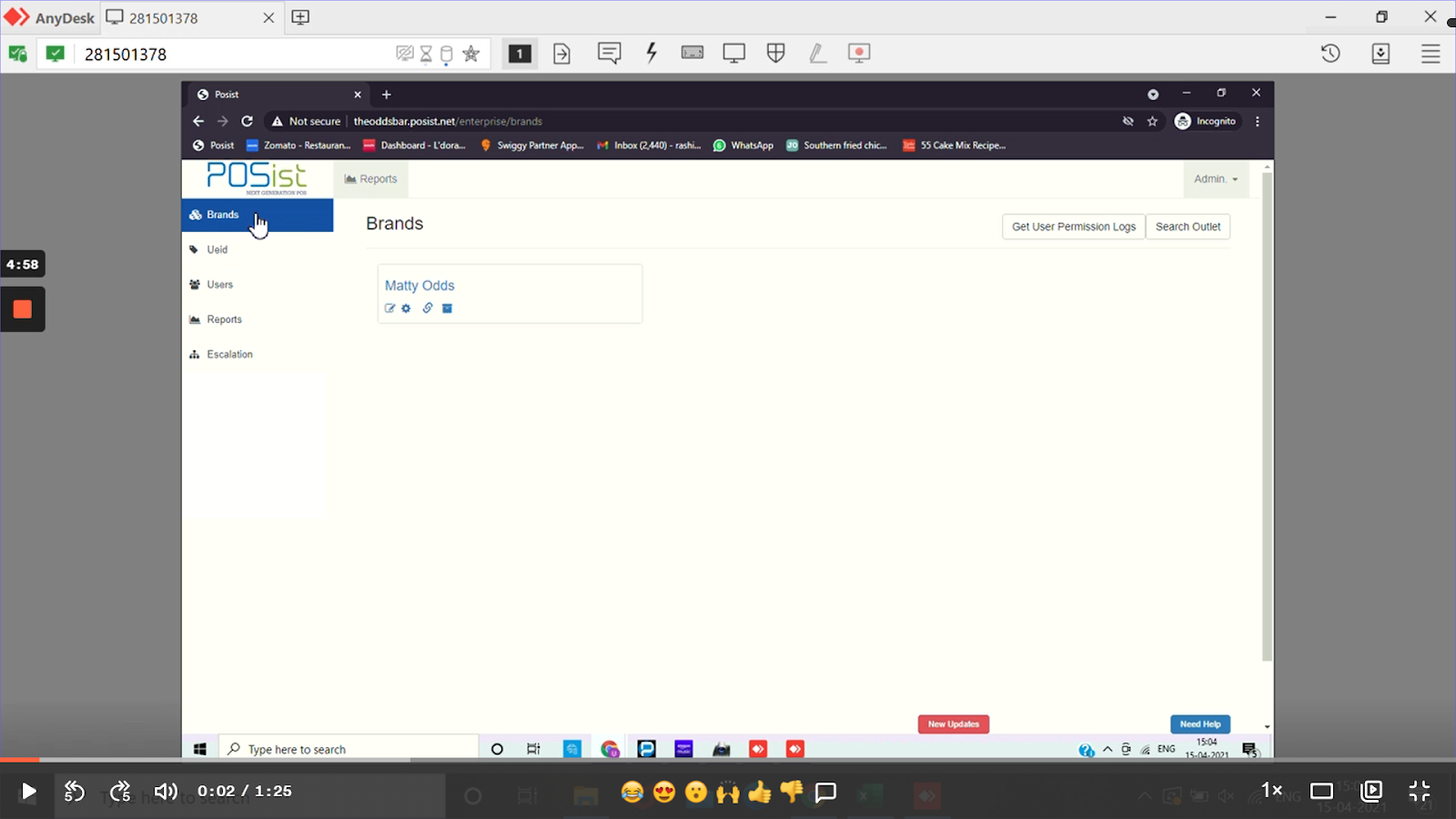
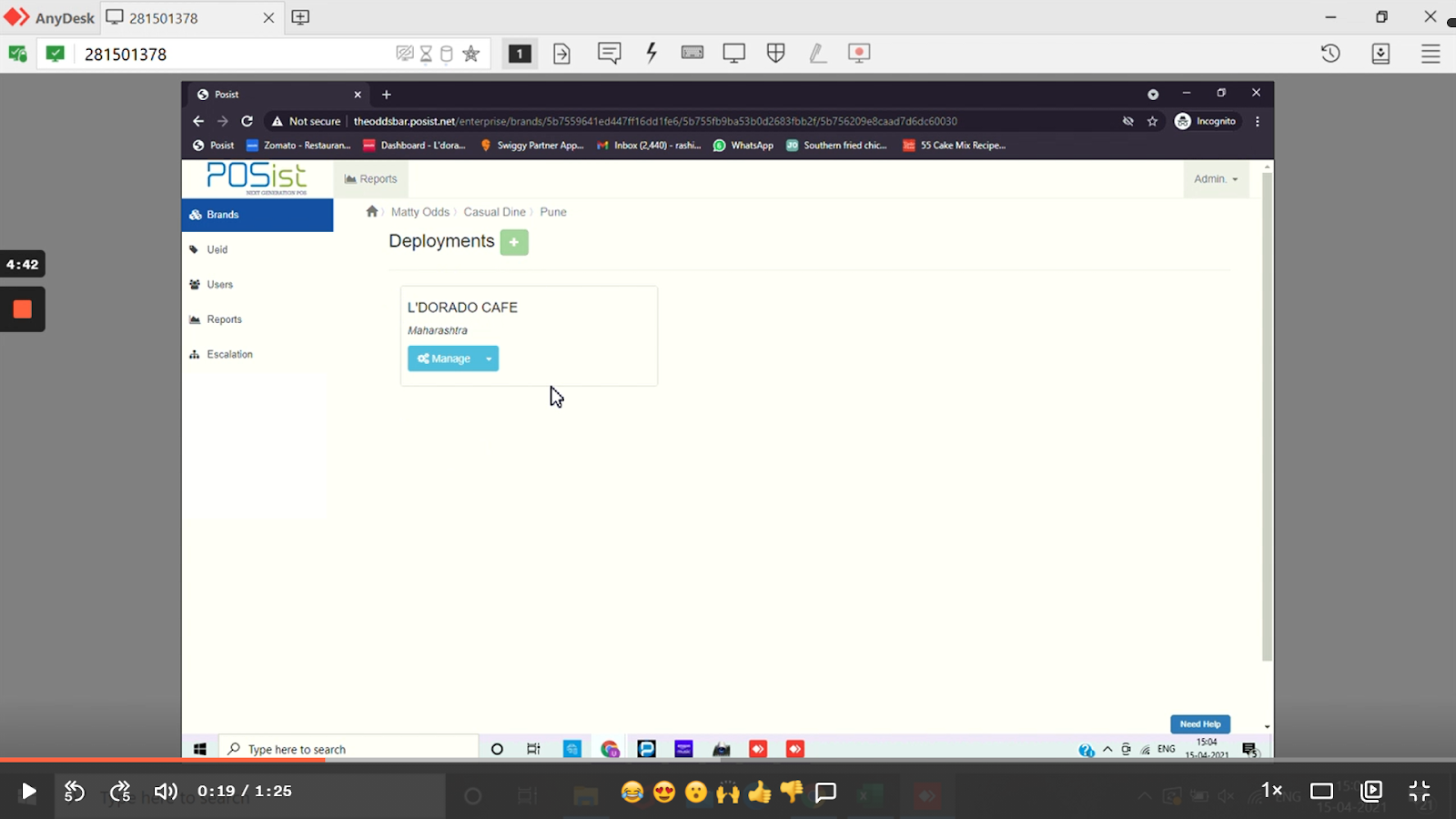
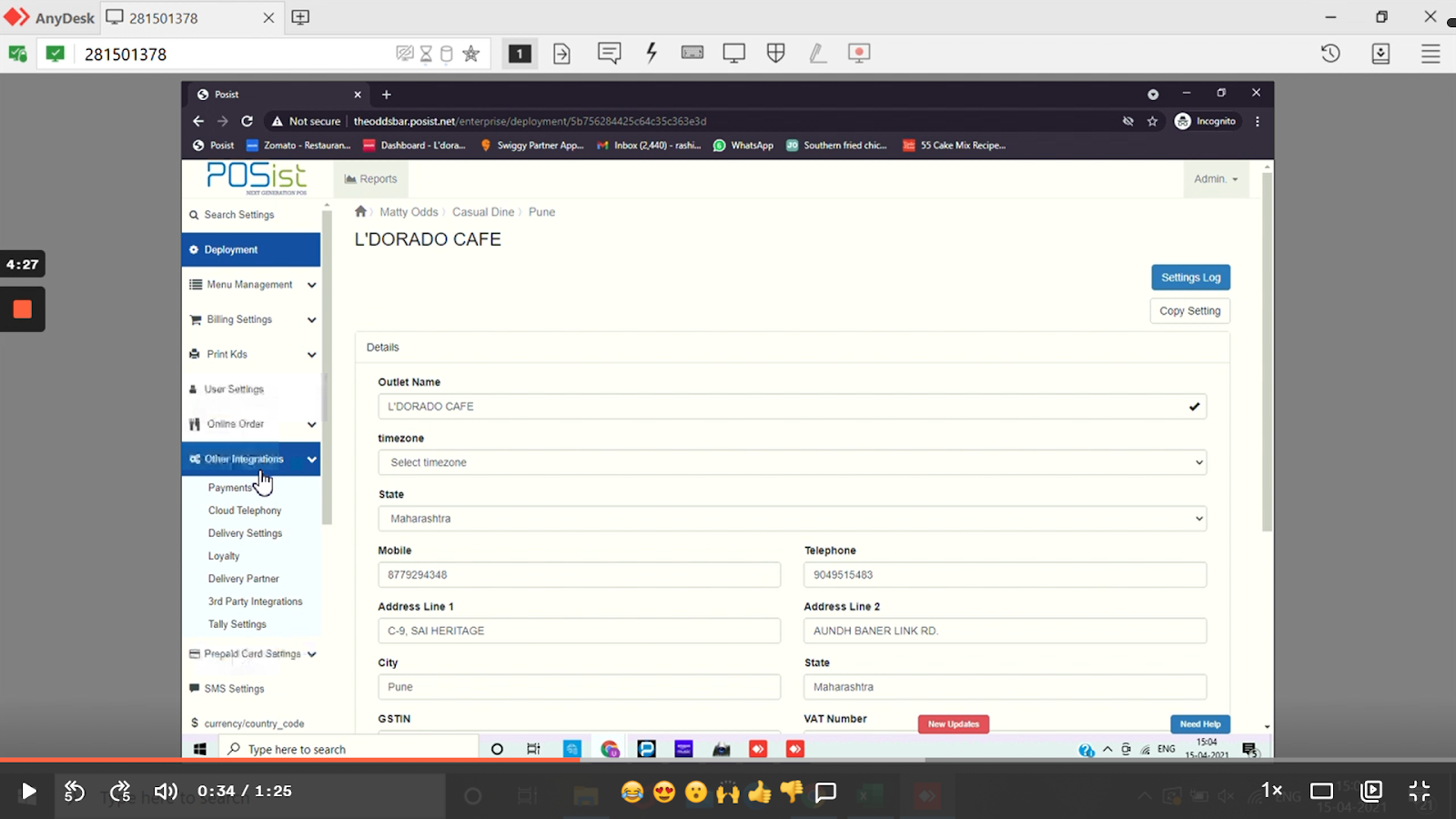
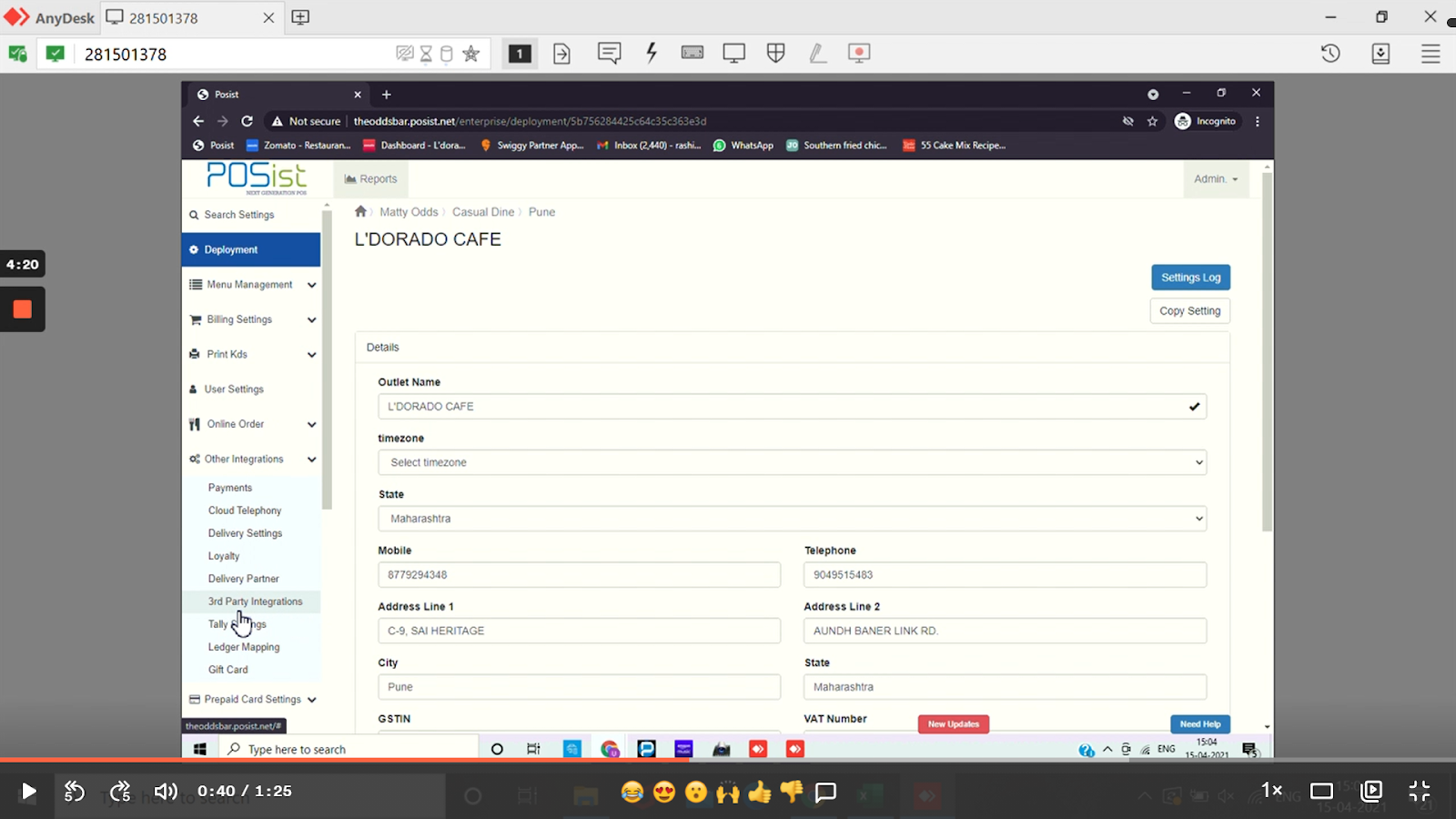
Find and select #Loyalty and toggle the switch next to it On.

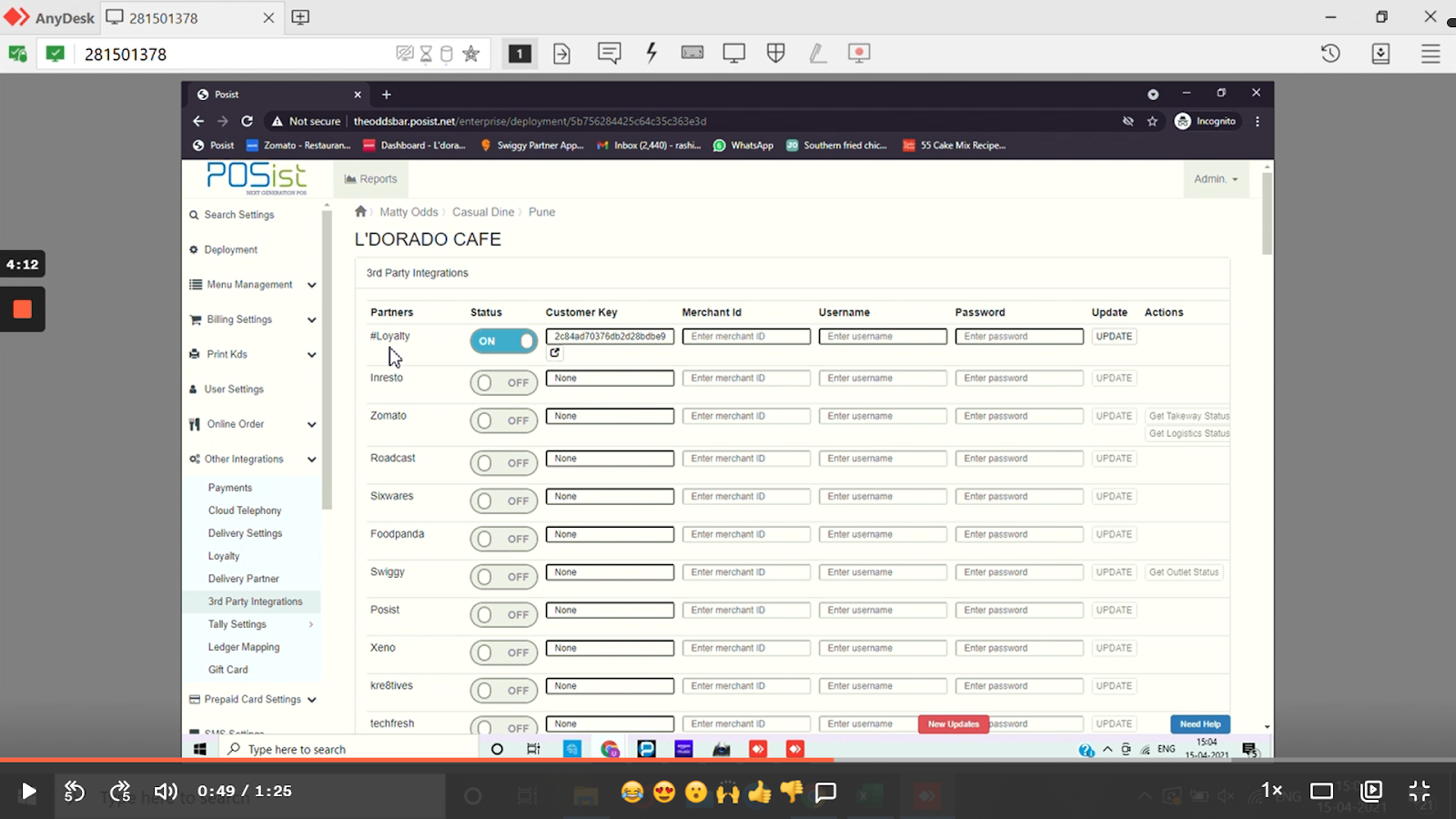
Copy the PoS Customer Key that gets generated next to #Loyalty and paste it in the relevant field on Thrive Dashboard.

Copy the Thrive Authentication Token and paste it in the Merchant ID field on the POSist dashboard.
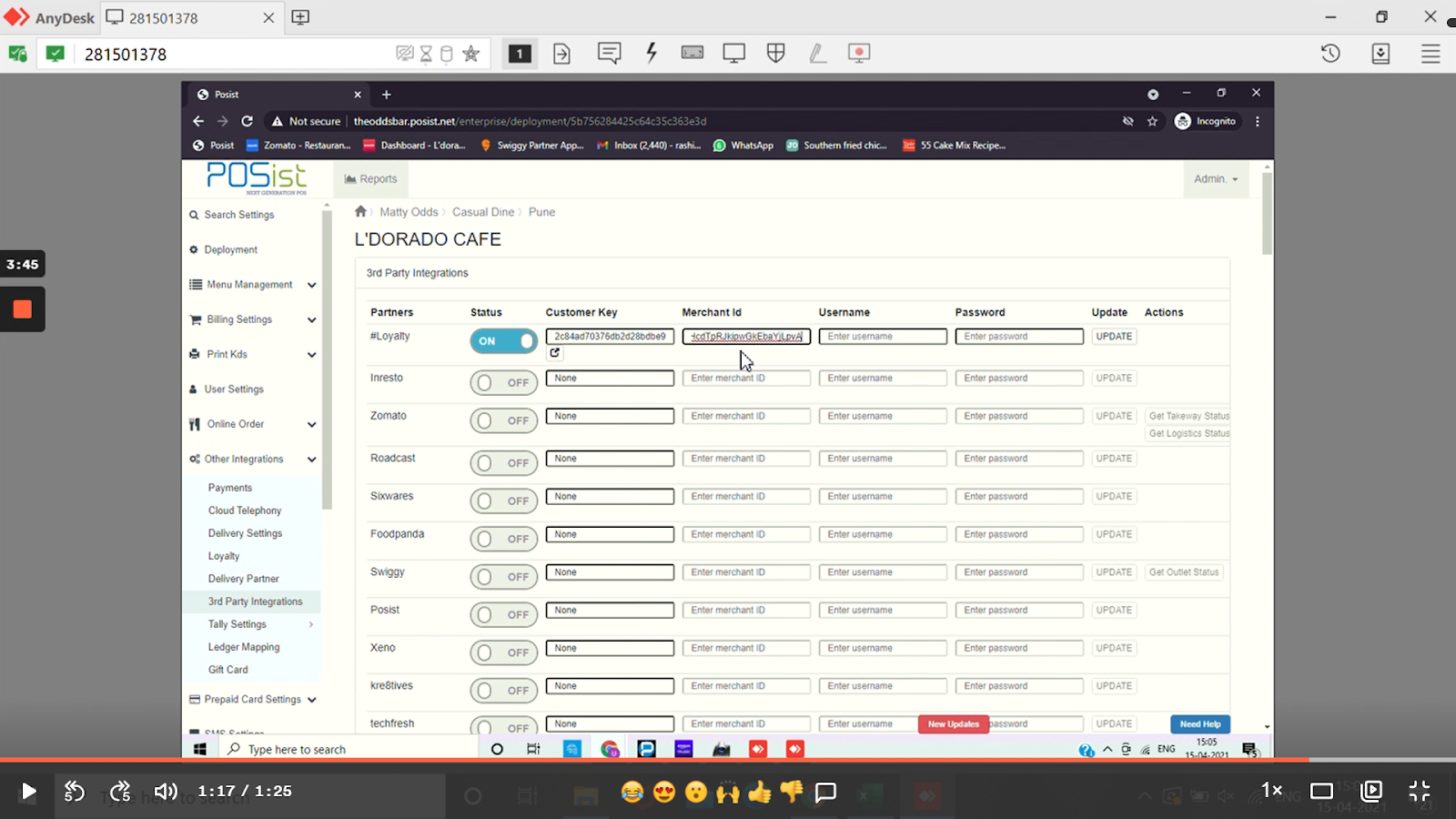
Click on Update once you complete the above on POSist.

Now on the Thrive dashboard within Menu Management on Online Ordering, click on Sync items.

Now select the Order Types you would like to activate.

Lastly, Select the 'Tab Name' for each Order Type from the dropdown list. The Tab Name will help us sync the Menu from the correct Tab ID on POSist.
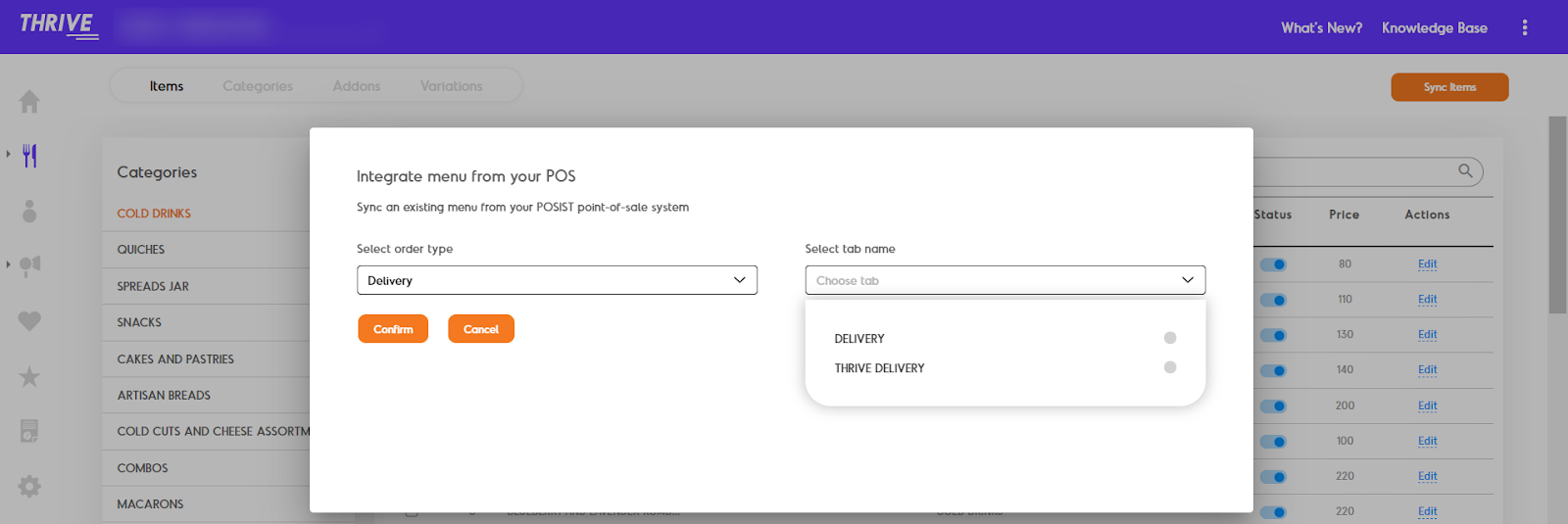
That's it you're done!