This can be done via the Business Dashboard using Menu Editor within Online Ordering.
Follow the steps given below:
1. Select Menu Editor under Online Ordering on the dashboard navigation list.
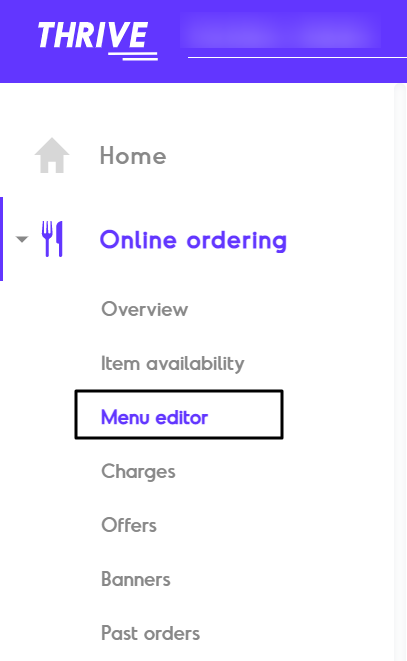
2. Find the Item you want to Edit from its relevant Category / Sub Category and select the same.

4. Once selected, edit the Item details as required.
Start with the Basic Details, which consists of the Item Name, Item Description and Item Attribute that you can select from the dropdown.
Add the Item Pricing which includes the Price and GST. Verify the Final Price.

You can add Variations of this item. Read instructions here.
You can add Add-on group for this item. Read instructions here.
You can enter an Item Image. Read instructions here.

Lastly, you can define Advanced Settings for the item.
You can choose to Upsell other items along with this item, toggle button to activate and select from the list of other Items on your menu.
You can select Thrive Tags for the Item which will reflect on the menu.
You can define the Availability of the Item for certain order types only or for specific Time Slots. Simply toggle button against each to activate them.
Lastly, you can enter differential pricing for the various order types.
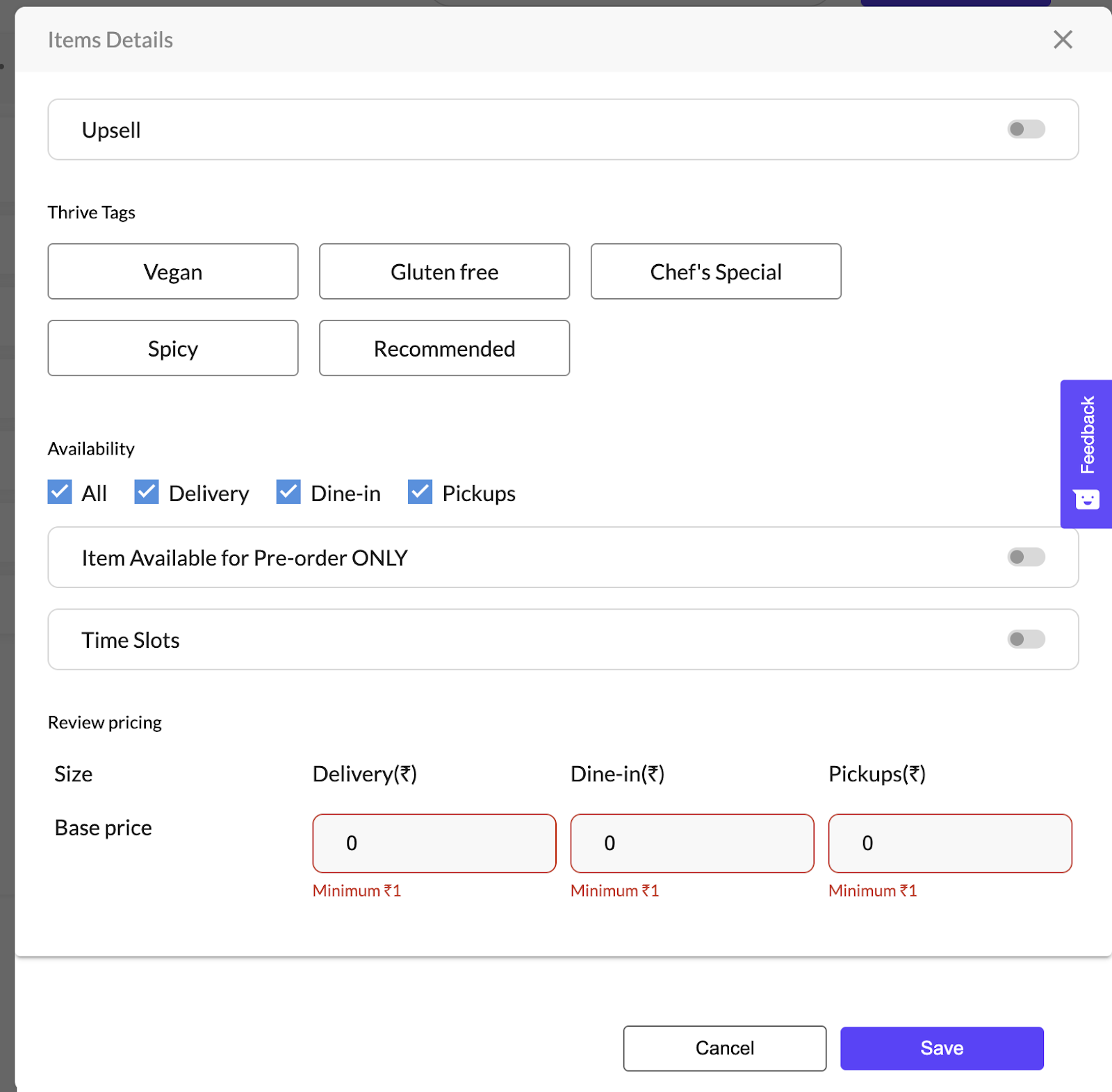
5. Click Save once completed.