This can be done via the Business Dashboard using the Menu Editor within Online Ordering.
Follow the steps given below:
Select Menu Editor under Online Ordering on the dashboard navigation list.

Find the Item you want to create an add-on item for by picking them from their relevant Category / Sub Category and select the same.
On the Item Details window, scroll down to Add-on group for this item section:
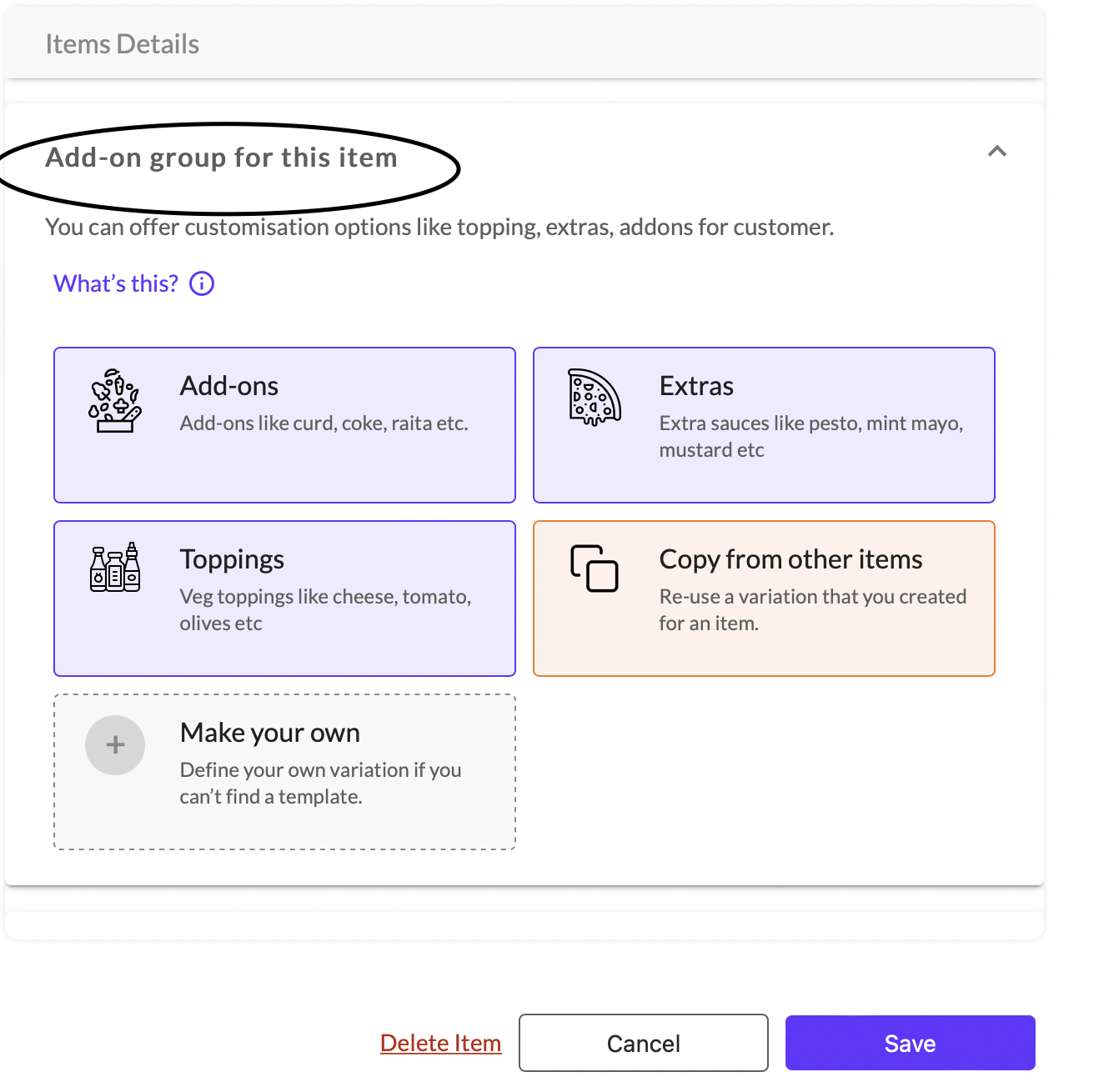
Create add-on items within predefined groups, like ‘Extras’, ‘Toppings’, or general ‘Add-ons’ or choose to "Make your own".
Enter the Add-on group name.
Select the Minimum and Maximum add-on items that can be chosen by the customer.
Enter the Add-on Item Option name.
Select the Item Attribute from the dropdown.
Enter the Additional Price for the item it is added to.

Once you're done with edits click Save Add-on Group.