This can be done via the Business Dashboard using the Menu Editor under Online Ordering
Follow the steps given below:
1. Select Menu Editor under Online Ordering on the dashboard navigation list.

2. Find the Item you want to manage pre-ordering for by picking them from their relevant Category / Sub Category and select the same.

3. On selecting the Item, you will see the Item Details tab for the same, scroll down to Advanced Settings.

4. Click on Advanced Settings and scroll down to the Availability section and you can make the Item Available for Pre-Order ONLY.
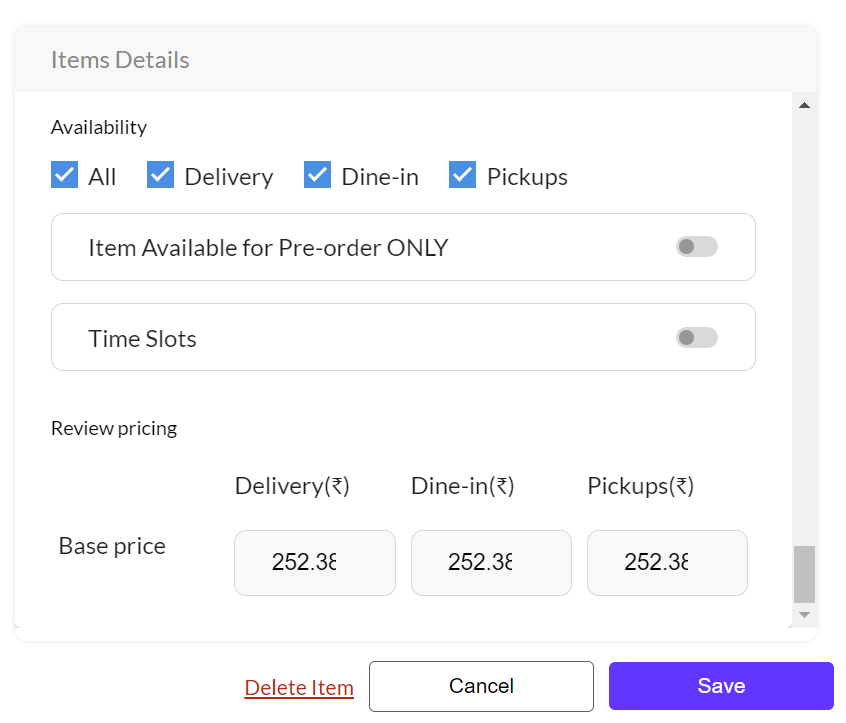
5. Define the Pre-Ordering specifics, which is the Minimum lead time (hrs) and Max days in advance.
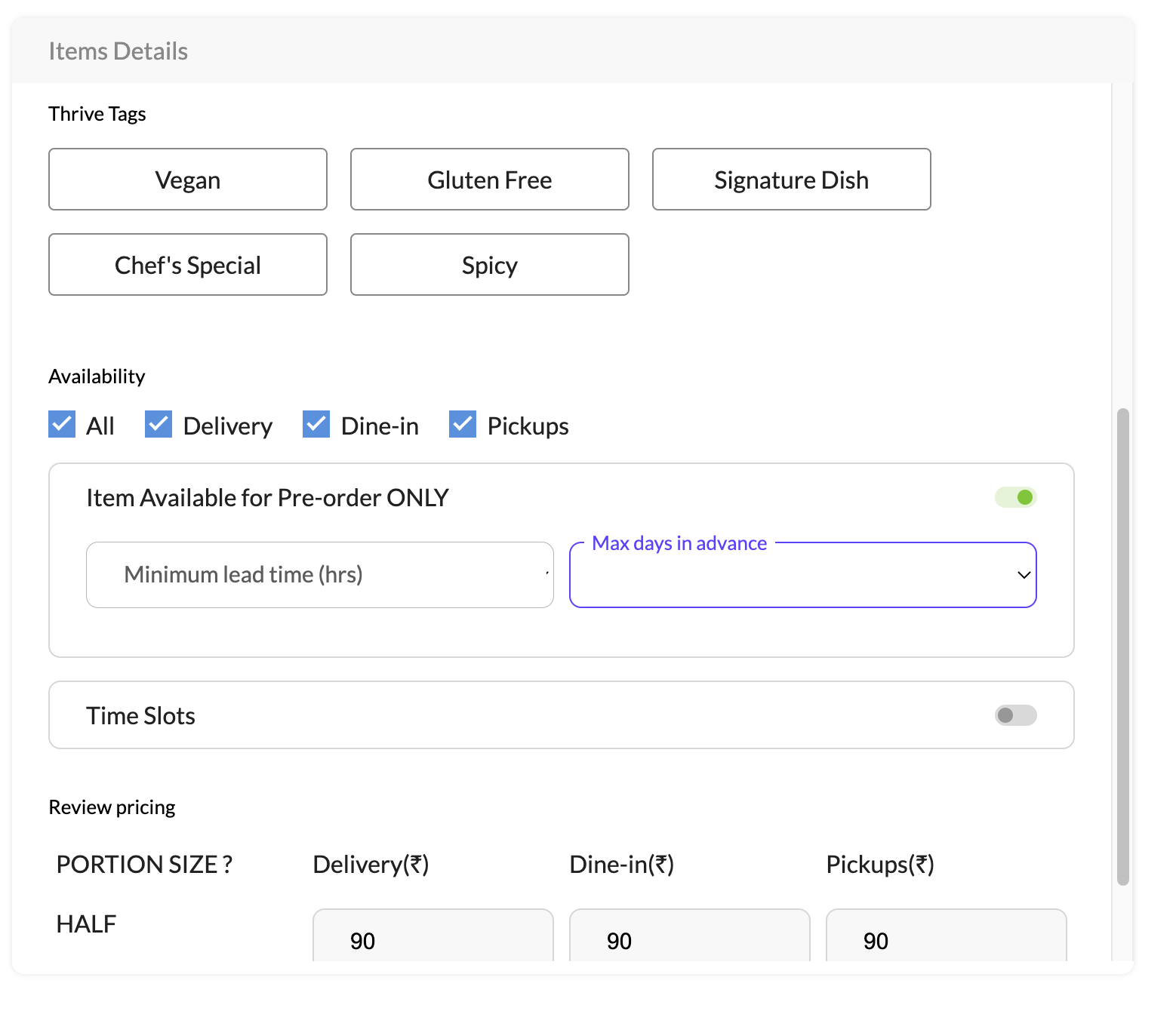
6. Once you've made the edits click Save.